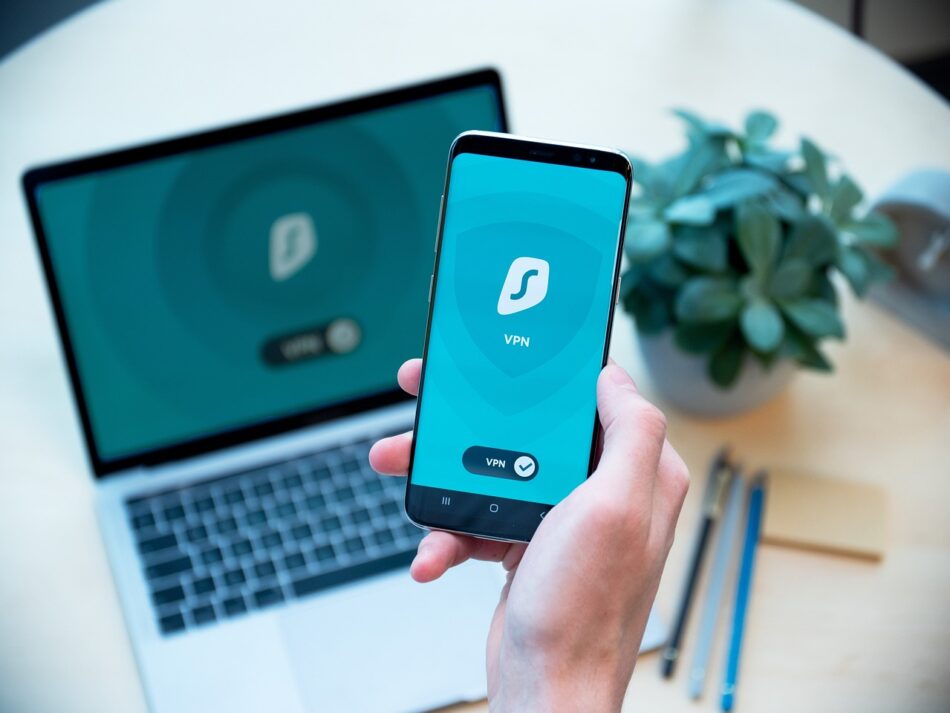If you want to keep your personal or sensitive information private, hiding apps on your phone can be a useful solution. There are a variety of ways that you can do this, such as using built-in features on your phone or third-party apps.
One common way to hide apps on Android phones is to disable them, which removes them from both the app drawer and the home screen. On the other hand, iPhone users can create a folder and move the app they want to hide into it, then place the folder on the last page of their home screen.
In addition to these built-in features, third-party apps like Nova Launcher, Apex Launcher, or AppLock can be used to hide apps. These apps typically allow you to create a secure folder where you can hide your apps and add a PIN or password for extra protection.
Private Photo Vault is another app that allows you to hide photos and videos in a PIN or password-protected folder. With all of these options, you can enjoy greater privacy and security for the personal information stored on your mobile device.
Using Built-in Features on Your Phone
If you want to hide apps on your phone, you may not need to install any additional software. Many phones come with built-in features that allow you to keep your apps hidden. For instance, on Android phones, you can disable an app, which will remove it from the app drawer and the home screen. This is a quick and easy way to keep apps you don’t want others to see out of sight.
On iPhones, you can create a folder and move the app you want to hide into it. Once you’ve created the folder, move it to the last page of your home screen. This will make it harder for others to come across the app when using your phone. While this method of hiding apps isn’t foolproof, it may be enough to keep the apps hidden from prying eyes.
Using Third-party Apps
Using third-party apps is a great option for hiding apps on your phone if your device does not have a built-in app hiding feature. There are various apps available on the Google Play Store or Apple App Store that can help you hide your apps with ease. Some of the popular apps include Nova Launcher, Apex Launcher, or AppLock. These apps allow you to create a secure folder where you can hide your apps and protect them with a PIN or password.
Nova Launcher is one of the most widely used third-party apps for hiding apps on Android phones. To use Nova Launcher, simply install the app from the Google Play Store and go to Nova Settings. From there, go to App & widget drawers, and then select the apps you want to hide.
Similarly, Apex Launcher is another great option for hiding apps on your Android device. After downloading and installing the app, go to Apex Settings and select the Drawer settings. Then, select Hidden apps and choose the apps you want to be hidden.
If you want even more protection for your hidden apps, you can use AppLock. This app allows you to set up a PIN or password and then select the apps you want to hide and protect. With AppLock, you can be sure that your private apps will be safe and secure.
Using Nova Launcher
Nova Launcher is a third-party app that can be used to hide apps on your phone. To use it, you need to download and install the app from the Google Play Store. Once the app is installed, go to Nova Settings and select App & widget drawers. From there, you can choose to hide the apps you want to keep private. This method is very effective as it allows you to hide multiple apps at once. However, it is important to note that Nova Launcher is not a native feature of your phone, which means it may not be compatible with all phone models. If you have any trouble using Nova Launcher, you may want to consider using a different app to hide your apps.
Using Apex Launcher
Apex Launcher is one of the many third-party apps that can be used to hide apps on your phone. To use Apex Launcher, you first need to download and install the app from the Google Play Store. Once installed, you can open the app and go to the Apex Settings. From there, go to Drawer settings and select Hidden apps. You can then select the apps you want to be hidden and they will disappear from your app drawer and home screen.
Apex Launcher also offers additional features such as customizing your app icons, themes, and more. It is a great option for those who want to personalize their phone while keeping certain apps hidden.
Using AppLock
If you want to hide apps on your phone, you may want to consider using an app like AppLock. First, you’ll need to download and install the app from the Google Play Store. Once that’s done, you can set up a PIN or password as your secure code. This will allow you to protect the apps that you want to hide. From there, you can select the specific apps that you want to be hidden and protect them with your PIN or password. This will help keep your personal or sensitive information safe from prying eyes. Additionally, AppLock can also be used to secure other types of content on your phone as well, including photos and videos. By using this app, you can have peace of mind knowing that your private information is protected.
Using Private Photo Vault
If you are looking for a way to hide your private photos and videos on your phone, you can use Private Photo Vault. This app allows you to create a secure folder that is protected by a PIN or password where you can store your private media. You can move your files from your phone’s gallery to the app, and they will be hidden from view.
The app also has a backup feature, where you can save your files to the cloud, so you never have to worry about losing them. Additionally, the app has a decoy password feature, which allows you to set up a fake password that shows a different set of files when entered, which can be helpful if someone tries to force you to disclose your password.
- Securely store private photos and videos with a PIN or password
- Move files from your phone’s gallery to the app to hide from view
- Backup feature to save files to the cloud
- Decoy password feature for added security